Step-by-step instructions for changing your tickets to another date or time.
1. Click “Exchange Tickets” at the bottom of your original order receipt.
-
- If you don’t have your original order receipt, you can sign-in to your MyTickets account here.
-
- Your username is the email address you entered when processing your order.
-
- If you don’t remember your password or don’t recall setting one up, click “forgot your password” to reset it.
-
- Once you’re logged into your account, you’ll be presented with your order.
2. All of your tickets will be pre-selected, click “Continue” at the bottom.
Please Note: You must exchange all of your tickets (including add-on events like Sleigh Rides).
-
- You will have a select amount of time to complete your exchange. To see available dates or times that work well for you, please visit our ticketing page!
-
- If you do not wish to exchange all of your tickets, please reach out to one of our Ice Castles Ticketing Representatives here.
3. On the next screen, select a new Date and Time
4. After clicking ‘Select New Date and Time’, Please choose the date that you would like to exchange your tickets into.
Once you choose a date that works best for your party, all available times will populate. All exchange dates and times are subject to availability.
-
- Hit continue at the bottom of the screen
5. If you need to update your ticket type (General Admission (12+) to a Child 4-11 Ticket, or Child 4-11 Ticket to General Admission (12+)) or would like to add additional tickets, please click the edit option.
If your desired date has a different ticket type (Ex: Peak to Off Peak tickets), you will automatically need to choose the correct tickets.
-
- Choose the ticket type that you would like to swap into.
-
- If you have an Adult Ticket, please choose the Adult Ticket Type (unless you need to change the ticket type from Adult to Child, or vice versa).
-
- If the new tickets are lower in price, you will not receive any refund for the difference in cost.
-
- If you have an Adult Ticket, please choose the Adult Ticket Type (unless you need to change the ticket type from Adult to Child, or vice versa).
-
- Choose the ticket type that you would like to swap into.
Click the “edit” pencil next to your ticket type.
-
- To change your ticket type, choose add next to your desired ticket type.
-
- If you would like to add additional tickets, click add and choose the desired amount of tickets you’d like to add to your order.
Please note: If you add additional tickets or choose a higher priced ticket, additional payment will be required on top of any exchange fees.
-
- If your new tickets are more expensive, you will be responsible for that difference in cost.
-
- Once you choose the correct ticket types, an order total will populate with any exchange fees and additional payment required to exchange.
-
- Click ‘Continue To Payment’.
-
- If your new tickets are more expensive, you will be responsible for that difference in cost.
6. Review the details of the request and review the terms of service.
Once you’ve reviewed the details of your exchange, click “I agree” to all of the terms of service after reviewing them fully. To finish your exchange and to go to the payment page, click “continue”
You will be charged the fee (and any additional price adjustments) when your request is processed.
-
- There is a per order exchange fee each time you submit a request.
You’ll receive an automatically generated email as a copy of your exchange request to the email address on file for your purchase.
If your request is accepted, you will receive a follow-up email confirming the request was processed with your new date and time, followed by a new order receipt and/or mobile text of your ticket.
-
- Please be sure to check your junk/spam folder in the event our emails are being filtered by your email provider.
-
- The delivery method of your tickets may vary based on the method you selected at the time of your original purchase.
If you need another copy of your new receipt, please contact us here with your Order Confirmation # included in your message.
Ticket transfer terms & conditions:
All exchanges
-
- As per our Terms of Service, all ticket sales are non-refundable, and your ticket is only good for the date/time indicated on your purchase.
- Tickets are only valid for the person whose name is on the original ticket order. Tickets cannot be transferred to another person.
- All exchange requests are not guaranteed, and are subject to ticket availability as well as a fee of $15 per order.
Self-service exchanges
-
- Tickets purchased can be exchanged through the Self-Service Exchange by clicking the Exchange Tickets button at the bottom of your receipt OR by logging into your MyTickets account.
- If you would like to move your tickets to a more expensive day, you will need to pay for the difference in price on your upgraded tickets.
- If you transfer your tickets to a day & time of lesser value than your original purchase, the price difference will not be refunded.
- Some days and time slots sell quicker than others. If a time slot is sold out it will not appear as available on the events calendar when you are attempting Self-Service Exchange.
- If you don’t receive confirmation that your request was approved, please show up on the date and time as shown on your original ticket.
- Tickets can be exchanged through the Self-Service Exchange up to 24 hours before your scheduled reservation for any reason.
- Any exchange requests made within 24 hours of a reservation or after the reservation has passed cannot be processed via Self-Service Exchange.
Arctic Alcove exchanges
-
- Due to the limited availability of the Arctic Alcove, reservations cannot be exchanged for a different date or time.
- By reserving the Arctic Alcove, guests understand and acknowledge that their booking is non-refundable and only valid for the date and time originally reserved.